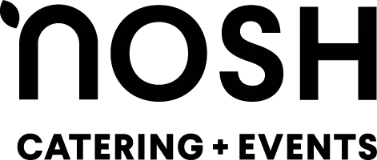Elevate your proposals with professional quotes and easy online approvals.
Automate event briefs and packing lists for seamless planning.
Enhance delivery efficiency with detailed driver run-sheets and dockets.
Streamline reservations, manage a booking calendar and avoid double bookings.
Manage online orders and menus seamlessly, offering your customers a modern, convenient ordering experience.
Gain insights into sales and product performance.
Automate key tasks to stay on track, with options for manual task management.
Improve kitchen operations with organised dockets and planning tools.
Contact Us
Have a question or need assistance? Send us a message, and we'll get back to you as soon as possible.
Help Centre
Find answers to your questions in our comprehensive Help Centre.
1 on 1 personalised product tour
Schedule a one-on-one Zoom session where we'll showcase all of Puree's features and address any questions you might have.
New Sections/Departments Feature and Kitchen Reports in Puree.app
By Andrew Hemphill on 22 July, 2025
We're excited to introduce two powerful new features that will help you better organize your kitchen operations: Sections/Departments and enhanced Kitchen Reports. These features work together to give you better visibility and control over your kitchen workflow.
What Are Sections/Departments?
Sections (also called Departments) allow you to organise your menu items by kitchen areas or workflow zones. This feature is specifically for menu items only and is completely separate from your existing item categories and entirely optional.
Key Difference: Categories organise items by type (e.g., Baking, Sandwich, Salads) for quoting purposes, while Sections organise menu items by kitchen area (e.g., Pastry, Larder, Grill) for operational workflow.
Important: Sections are only available for menu items. Beverages, equipment, and miscellaneous items cannot be assigned to sections.
Examples of Kitchen Sections
- Pastry - All baked goods and desserts
- Larder - Cold preparations and salads
- Grill - Hot cooked items
- Prep - Basic preparation items
Watch Our Video Demonstration
To see the Sections/Departments feature and new Kitchen Reports in action, watch our video demonstration below.
How to Set Up Sections
Creating a New Section
- Navigate to the Menu items page
- Click "Manage our sections" to view existing sections
- Click "New Kitchen Section" to create a new section
- Enter a name for your section (e.g., "Pastry")
- Save your new section
Assigning Menu Items to Sections
- Go to your menu items list and select a menu item to edit
- In the menu item edit form, you'll now see a "Section/Department" dropdown
- Select the appropriate section for that menu item
- Save the menu item - it's now assigned to that section
Remember: Menu items can span multiple categories but be assigned to the same section. For example, chocolate chip cookies might be in the "Baking" category but assigned to the "Pastry" section.
Enhanced Kitchen Reports
The Kitchen Reports section (formerly called "Consolidated Items") has been enhanced with powerful new filtering and two brand new report types. You can now filter all reports by section to see only items relevant to specific kitchen areas.
Accessing Kitchen Reports
- Navigate to Logistics → Kitchen Reports
- Choose from the available report types
- Use the section filter dropdown to filter by specific departments (menu items only)
- Download PDFs for printing and distribution to kitchen teams
New Report Types
1. Production Report
The Production Report organises items by time, showing when items need to be ready. This is perfect for kitchen workflow planning.
- Shows delivery times and departure times from run sheets
- Groups items by when they need to be completed
- Ideal for scheduling kitchen production throughout the day
- Can be filtered by section so each department sees only their menu items
2. Item Report
The Item Report organises by item type, showing total quantities needed and which orders they're for.
- Groups identical items together with total quantities
- Shows which orders each quantity is for
- Displays pending vs. confirmed order status
- Perfect for bulk preparation and ingredient planning
Practical Benefits
For Kitchen Managers
- Print section-specific reports for each kitchen area
- Better workload distribution across departments
- Clearer visibility of what each area needs to produce
- Reduced confusion with focused, relevant information
For Kitchen Staff
- See only items relevant to their station
- Clear timing information for production scheduling
- No need to search through irrelevant items
- Streamlined workflow with department-specific reports
Getting Started
The sections feature is completely optional - your existing workflow will continue to work exactly as before. However, if you want to take advantage of these new organizational and reporting capabilities:
- Plan your sections: Think about your kitchen areas or workflow zones for menu items
- Create sections: Set up your departments in the system
- Assign menu items: Gradually assign menu items to appropriate sections
- Try the reports: Experiment with the new Production and Item reports
- Filter and print: Use section filtering to create focused reports for each area
Pro Tip: Start with just one or two sections to test the workflow, then expand as you see the benefits. You can always add more sections and reassign items later.
These new features represent a significant step forward in kitchen workflow management within Puree. By organizing items by department and generating focused reports, you can improve efficiency, reduce errors, and give your kitchen teams exactly the information they need when they need it.
If you have any questions about setting up sections or using the new reports, please don't hesitate to contact our support team.